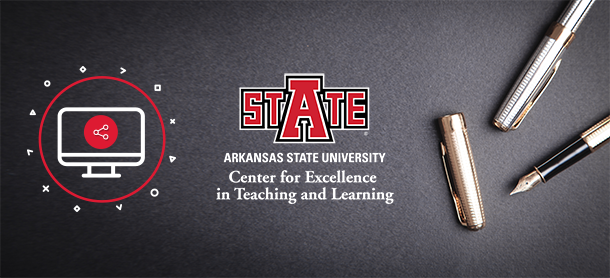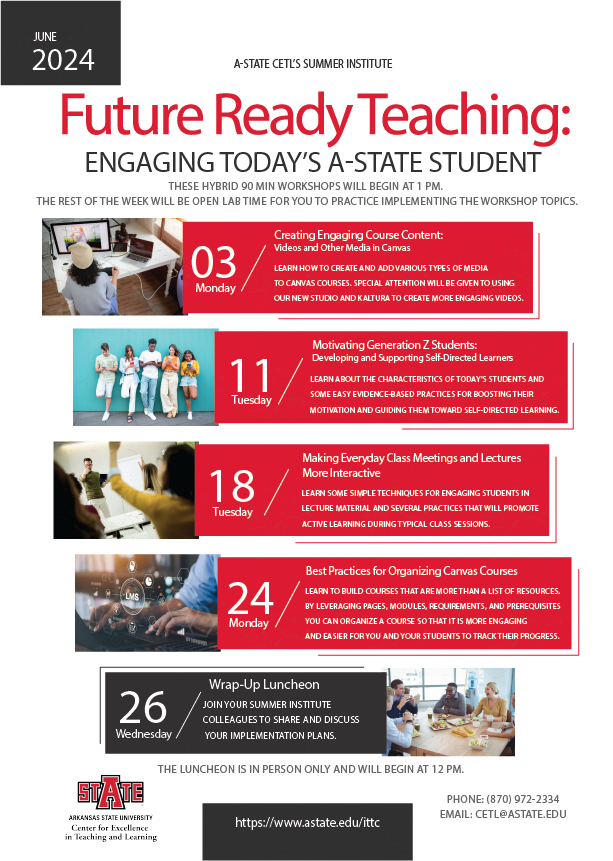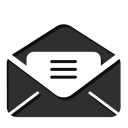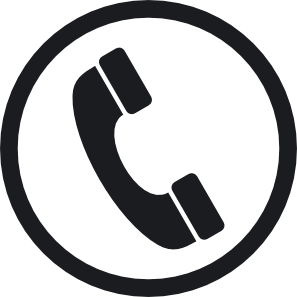- Home
- Admissions

As soon as you set foot on our campus you will know you’ve found the place you can call home.
- Academics

Our students are engaged in a wide range of academic pursuits that include degree programs in 160 undergraduate and graduate fields delivered by 6 different colleges.
Visit the Office of Academic Affairs & Research >>
- Campus Life

A-State offers unlimited possibilities for students to customize their experience while on campus.
Visit Student Affairs >>
- Research

Research engages intellectual curiosity, satisfies the thirst for discovery, and provides an outlet for creativity.
- About A-State

Marking its first hundred years, Arkansas State University continues to expand in exciting ways.
Featured News
-
01/22/2025 - Instructure New and Next: Product Updates for Higher Ed
4pm ET / 1pm PT
Join members of the Instructure team for an overview of what their Product teams have been up to. They'll cover a range of recent releases and share demos, resources to help you manage change in your institution, and give you visibility into what’s next for the products in the Instructure Ed-cosystem.
-
11/07/2024 - Motivating Gen Z Students: Developing and Supporting Self-Directed Learners
Join colleagues for lunch and learn about the characteristics of today’s students and some easy evidence-based practices for boosting their motivation and guiding them toward taking responsibility for their learning.
This is an in-person lunch and learn event. Please register on our calendar to allow us to have an accurate lunch count.
In this 90-minute lunch and learn session, we will discuss the unique characteristics of Generation Z students and how these tendencies affect their approach to learning. We will focus on a few simple evidence-based practices that can be used in a traditional learning environment to help build and sustain student motivation to complete course assignments and do their best work. Because even motivated learners need to learn to manage and direct their own studies, we will conclude with some steps faculty can take to help students learn to organize and take responsibility for their learning. There will be time to share ideas and experiences in open discussion.
-
Oct. 2024 - Collecting and Using Midterm Course Feedback
Collecting feedback from students about a course well before the end of the semester is an evidence-based practice that will help you to fine-tune your teaching and address student needs. This session will discuss the benefits of collecting midterm course feedback and will offer sample formats and resources, along with suggestions for using the data collected. A resource packet (electronic) with cut-and-paste feedback formats will be provided.
This session will be offered twice, the dates and times are listed below. Please register on our calendar to receive the Zoom link for the event.
10/10/2024 @ 2:00pm - 3:00pm CDT
-
10/01/2024 - Teaching with Artificial Intelligence Discussion and Lunch
Join A-State colleagues for lunch and a lively discussion of current uses and concerns about artificial intelligence in teaching and learning on campus. A panel of faculty will discuss how they teach students to use AI in preparation for professional careers, share ways they’ve dealt with academic integrity issues, and describe how they have reworked course assignments to integrate AI use. This is an open forum, with time allotted for questions and discussion.
This will be an in-person lunch and learn event. Lunch will be available at noon, and the program will begin at 12:30. If you teach a class until 12:15, please don’t hesitate to register and join in.
-
9/19/2024 - New Faculty Lunch and Open House
New faculty members are invited to an informal lunch and open house to network with new faculty colleagues and to see what the CETL can provide to support your teaching.
Lunch will be available between 11:00 am and 1:00 pm, so please come when you are able and leave when you need to go. The hours will accommodate those who teach both at 11:00 and at 12:30 on Tuesdays and Thursdays. Lunch will be informal, allowing time to network, compare notes about the first month of classes, and tour the CETL facilities. The CETL director and staff will be on hand to discuss what you need to develop and enhance your teaching skills.
-
8/19/2024 - 2024 Fall Term Start
With the Fall term now starting, we thought it would be helpful to put together a few quick guides to some of the more commonly asked questions. For other questions not mentioned, please see the On-Demand Training Resources on our LMS Support page.
How Do I Reuse Materials from a Past Canvas Class?
You can copy course content such as assignments, modules, pages, and discussions from previous Canvas courses into existing courses. You only have access to copy content from courses in which you are enrolled as a user with instructor permissions.
For instructions on copying a course see the Canvas Instructor Guide: How do I copy content from another Canvas course using the Course Import tool?
Notes:
- Where Blackboard would push content from the old class to the new, Canvas instead pulls content into the new class from the old ones. So, when importing, make sure you are starting in this Falls course.
- Course imports may not include all content. For more details, please see the import content section in the Canvas Basics Guide.
- Importing a course more than once may have unintended consequences. If you import content into a new course, edit the content in the new course, and later import the previous content again, the imported content will override the existing content.
- If you copy all content or include course settings in the selected content, the grade posting policy from the original course will override the grade posting policy in the new course. The participation dates from the original course will override the participation dates in the new course. Additionally, imported assignments will retain their assignment posting policy and participation dates from the original course.
How Do I "Merge" (Cross-List) Courses in Canvas?
If you have multiple sections of a course that meet at the same time, you can choose to merge those shells into one. This will take the enrollments from one course and move them to the other course.
For instructions on Cross-Listing courses see the Canvas Instructor Guide: How do I cross-list a section in a course as an instructor?
Cross-listing should be done while courses are unpublished. Coursework is retained with the course, not with the section enrollments, so if a published course is cross-listed, all cross-listed enrollments will lose any associated assignment submissions and grades.
To cross-list a course, you must know the name of the course or the course ID into which you are cross-listing. However, using a course ID is a better way to confirm you are cross-listing a section into the correct course. See the section on Identifying Courses on our LMS support page for details on finding the Course Code or Course ID to use when cross-listing courses.
Sections can only be in one course at a time. So, if you accidentally cross-list a section into the wrong course, you can re-cross-list the section into the correct course if needed.
If you cross-listed the courses in the wrong order and lost access to the course that had your content, we can de-cross-list the courses for you. Please send us an email with the information in the section on Identifying Courses so we can find your incorrectly cross-listed course.
Recorded Walkthrough
The video below will begin 7 min into the video where the discussion on Cross-Listing begins.
How Do I Make My Course Available to Students?
Courses are not made available by default so you may choose when or if you want students to have access to them. When you are added to courses you will see them in the Unpublished Courses list on your Dashboard and in the Courses list.

For instructions on how to make courses available to students see the Canvas Instructor Guide: How do I publish a course?
For questions about how to adjust course start and end dates or to restrict student access outside of the set dates, see our guide on Course Access and Dates.
Reminder
Please remember that you will also need to publish all the content in your course that you want to be available to students when the course is published. Guides for publishing different types of content are listed below.
-
5/15/2024 - 2024 Summer Institute Announcement
The Schedule for this year's Summer Institute is now available, please click the image below to download a pdf copy of the schedule. To receive the Zoom links for the Hybrid sessions, please register for the session on our Calendar.
-
ACUE Events and Webinars
Stay updated on ACUE's events and webinars. Join discussions, webinars, and conferences to explore the impact of faculty professional development
-
Canvas
Explore this On-Demand Webinar library to hear firsthand from our expert team and customers. These recordings cover everything from the latest trends in K-12 and Higher Education like teaching with technology and professional development to product demos and more. Watch and rewatch at your convenience.
Instructure Conferences and Events
Browse upcoming virtual and in-person events or create your own event hosted right here in the Instructure Community.
-
Respondus
LockDown Browser and Respondus Monitor: Protect the Integrity of Online Tests
This comprehensive training webinar is intended for instructors who plan to use LockDown Browser and/or Respondus Monitor with online exams. The session provides a detailed demonstration of both applications, including enhancements that make Respondus Monitor even more effective and easy to use.
Respondus 4 and the Test Bank Network: Quickly Create Online Exams
Find out how Respondus 4 allows you to create and manage exams that can be printed to paper or published directly to your LMS, and how the Test Bank Network enables instructors to create online tests from official publisher test banks.
-
Kaltura
Join a webinar to learn more about Kaltura products
-
Watermark
Course Evaluations & Institutional Surveys
Discover Watermark's course evaluations and institutional surveys resources designed to give you the knowledge you need to improve your campus.
-
Turnitin
On-demand training and hands-on learning.
Turnitin workshops can help users to understand how to use our products to achieve educational goals. Whether you use our Integrity products or Gradescope, there is a workshop that can provide insights and guidance for best usage and practices.
These sessions are conducted to ensure you can:
- Explore the benefits and use the tool effectively,
- Stay current on new developments of the tool, and
- Find answers to your questions.
Register now to increase your knowledge of how to use your Turnitin solution to meet your goals. Registration will ensure that you receive reminders before the session and a recording for reference afterward.
-
VoiceThread
Join us in learning everything from the basics to advanced pedagogical applications of VoiceThread for all subjects and levels. These workshops are completely free, and anyone is welcome to attend! Workshops are scheduled almost every week throughout the year. Check the Workshops page for all upcoming sessions and to watch archives of past sessions.
-
Nearpod
Nearpod Community & Professional Development Events
Experience the power of Nearpod and Flocabulary in our free webinars and professional development events. Tailored for educators and administrators, you'll see both platforms in action and discover innovative classroom strategies. Register for free and enhance your teaching toolkit.
-
Qualtrics
Is video and in-person content a better fit for your learning style? You have come to the right place! We frequently host live webinars and events around the globe! We cover a variety of experience management topics from customer experience to employee engagement and even market research so there is something for everyone.
Our Current Events
Want to know what is going on at the Center for Excellence in Teaching and Learning? Then check out the events below.
Featured Vendor Events
Explore upcoming training sessions and webinars hosted by our trusted software vendors. These events offer valuable insights and hands-on guidance for the applications the university has licensed, helping you get the most out of these powerful tools.