Download these instructions as a pdf.
1. Log into Blackboard and select one of your courses.
2. Select the content area where you wish to place the ProctorU link, select ‘tools’ from the options at the top of the page then click the ProctorU link.
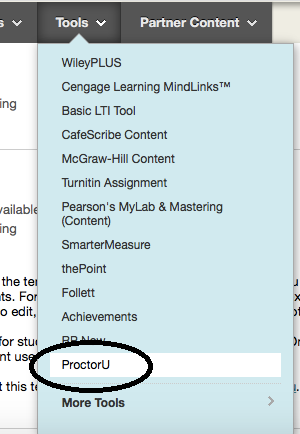
3. Create the LTI link and give it a name. ProctorU is the recommended name
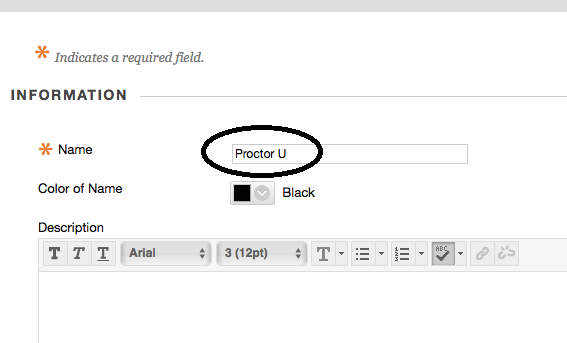
4. The link will appear at the bottom of the content area.
![]()
Select the ProctorU link to launch ProctorU.
5. You will be asked if you have an account. If you do click “yes” and log in with
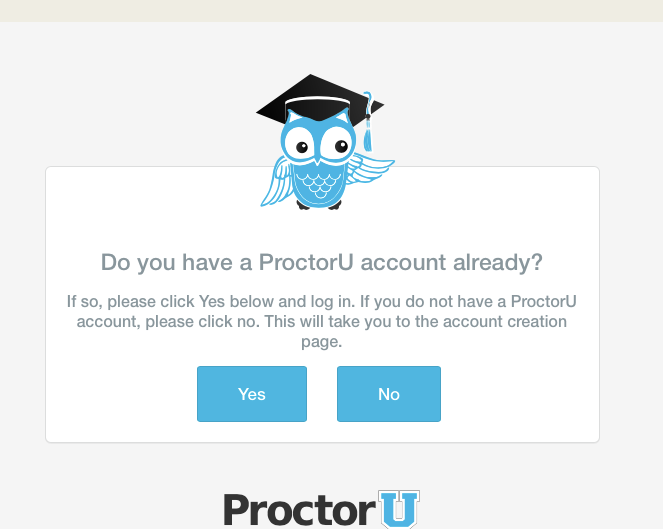
6. If you clicked “No” you will be taken to a page where you will complete information to create your account.
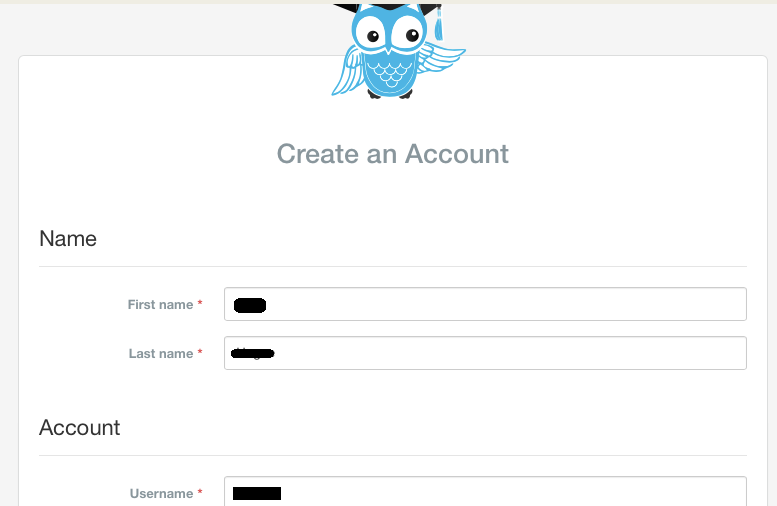
7. After completing account information for creating your ProctorU account, you will receive a confirmation email with instructions. Follow the instructions to confirm your ProctorU account.
8. You will be able to access ProctorU by selecting the LTI link that was created in step one. This will take you to your ProctorU account.





